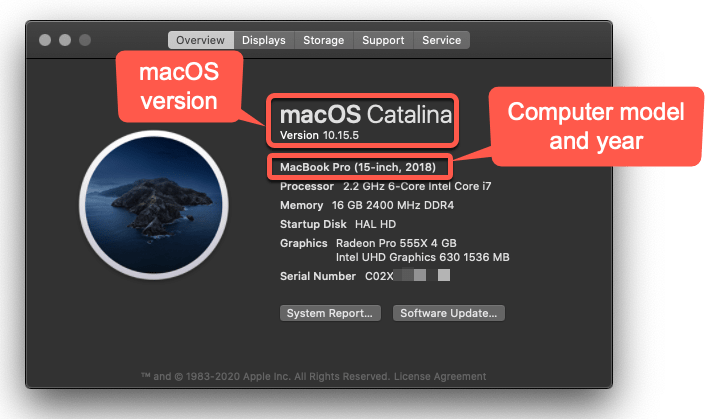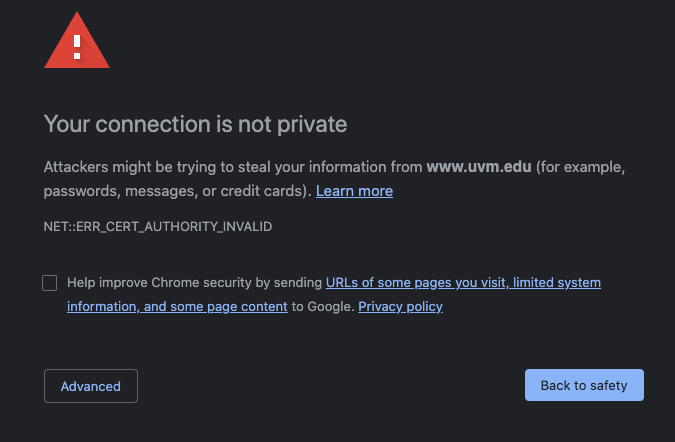If your computer is running macOS 10.15 Catalina or older, it will need to be updated or replaced to continue receiving security updates, as well as updates and new features for commonly used applications (such as the Microsoft Office 365 suite and Teams).
If your computer is running macOS 10.15 Catalina or older, it will need to be updated or replaced to continue receiving security updates, as well as updates and new features for commonly used applications (such as the Microsoft Office 365 suite and Teams).
Apple only officially supports the three most recent versions of macOS which is currently 11 Big Sur, 12 Monterey, and 13 Ventura. Right now there is a fourth because 14 Sonoma was just released on 9/26/2023, but UVM typically recommends waiting a couple weeks after release before upgrading to the very latest version.
If you’re running an older version of macOS, it is no longer receiving security or stability updates. Running out-of-date, unpatched software, including operating systems, puts your data and the university at increased risk, and the university may restrict network access for devices running unsupported operating systems.
All UVM-owned computers running macOS 10.15 Catalina or older must be updated or replaced as soon as possible to comply with the University Information Security Policy.
Which macOS version is installed?
- From the Apple menu in the top left corner of your screen, choose About This Mac.
- You’ll see the macOS name and version number (“macOS Catalina version 10.15.5” in the example below, which is too old) as well as your computer model and year.

- If your computer is running macOS 10.15 Catalina or older it will need to be upgraded or replaced – make a note of your installed macOS version and your computer’s model and year as that information will be helpful when upgrading macOS.
Can my computer run a newer OS?
If you are running an older OS, you can look at the hardware requirements for the currently supported versions of macOS to see if your computer is capable of running them:
If your computer does not meet the minimum requirements for Big Sur, you will not be able to install a supported version of macOS. If this is the case, you will need to replace your current computer with a newer model.
How to upgrade macOS
The process of upgrading your computer varies depending on which version of macOS is currently installed on your computer and how the computer is managed.
Back up your data!
While data loss is relatively rare when upgrading macOS, it is best practice to backup your data via Time Machine or OneDrive before continuing.
Software Compatibility
As of 10.15 Catalina, macOS does not support 32-bit applications. If you are upgrading from an older version of macOS, you may need to also upgrade some of the applications installed on your computer.
UVM-Owned Apple computer

If your computer is managed by UVM, updates should be installed via an application called Managed Software Center. You can find that in your Applications folder or via Spotlight search. Open the app, select the Updates tab, and then click Update All.
Upgrade from macOS 10.11 or newer
Upgrade from macOS 10.10 or lower
If you are running macOS10.10 or lower, you will need to upgrade your computer to 10.11 El Capitan first. Once your computer has successfully upgraded to macOS 10.11 you can use the steps above to upgrade to a supported version of macOS.
Where can I get help with upgrading macOS?
Studentscan contact the Tech Team for assistance with or questions about upgrading their machine to a supported version of macOS.
Faculty, Staff, and Employees shouldcontact their IT support unit. If you do not know who your IT Support Provider is, please use theIT Lookup Toolto locate the appropriate support resource for your department.
Known Issues with Unsupported macOS
Known issues related to running unsupported macOS versions on your computer:
Office 365 and Teams feature updates
Apple only supports the three most recent versions of its macOS operating system – this means many software developers will only release feature and security updates to devices that are running a supported version of macOS.
Running an unsupported version of macOS may limit access to features and collaboration tools in Microsoft Teams (such as breakout rooms) and Microsoft Office products.
Connection Is Not Private - uvm.edu sites

The macOS operating system has root certificates built into it that allow your browser and other applications to validate the various websites and servers your computer connects to. This establishes a chain of trust that helps to prevent malicious actors from posing as legitimate websites.
Unsupported versions of macOS receive the “Your connection is not private” error because the root certificate that was used to vouch for UVM sites expired on May 30, 2020. The new root certificate used to validate connections to most uvm.edu sites is not included in macOS versions 10.11 or lower, which is why those systems can’t establish a chain of trust.
This issue can be resolved by upgrading your macOS version to 10.14 or higher using the steps above.
FAQs
Apple considers Mac "vintage" if they were released between 5 and 7 years ago, and obsolete if older than 7 years. Obsolete Macs no longer qualify for service and support. Security updates are no longer available.
How do I upgrade my old Mac to the latest version? ›
From the Apple menu in the corner of your screen, choose System Settings. Click General in the sidebar of the window that opens, then click Software Update on the right. If you don't have System Settings in the Apple menu , choose System Preferences instead. Then click Software Update in the window that opens.
How do I update my macOS Sierra 10.12 6 to the latest version? ›
Try two things:
- Go to the Apple menu and choose 'System Preferences', then go to “Software Update” as usual.
- Refresh the Software Update control panel by hitting Command + R on your keyboard.
- Wait a moment and the software update should now show up.
What to do if you see 'no updates available'
- Restart your Mac. ...
- Check your Wi-Fi and broadband. ...
- Check Apple's System Status page. ...
- Make sure there is an update available. ...
- Download the update manually. ...
- Fix issues on your Mac. ...
- Update the macOS in safe mode.
If your Mac has not had any hardware issues, it's quite possible to run it for ten years or more. It may be a bit sluggish with modern apps, and you may find yourself limited on onboard storage.
How do I use an outdated Mac? ›
- Keep your Mac running the latest macOS with OpenCore Legacy Patcher. ...
- Make your Mac a network-attached file server (NAS) ...
- Run Plex on your old Mac. ...
- Use your old Mac to watch or play media. ...
- Use your Mac to run classic apps and games. ...
- Use your old Mac as a Chromebook. ...
- Install Linux on your Mac.
Upgrading from an older version of macOS? If you're running High Sierra (10.13), Sierra (10.12), or El Capitan (10.11), upgrade to macOS Catalina from the App Store. If you're running Lion (10.7) or Mountain Lion (10.8), you will need to upgrade to El Capitan (10.11) first.
What macOS can I upgrade to from Catalina? ›
Upgrading from macOS Catalina 10.15 or Mojave 10.14? Go to Software Update in System Preferences to find macOS Big Sur. Click Upgrade Now and follow the onscreen instructions.
How do I install Catalina on an unsupported Mac? ›
How to Use Catalina Patcher on Older Macs
- Download the latest version of the Catalina Patcher by DOSDude1.
- Right-click the Catalina Patcher app and select Open.
- Click Continue twice.
- Select Download a Copy.
- Click Start download.
Support Ending November 30, 2019
In keeping with Apple's release cycle, macOS 10.12 Sierra will no longer be receiving security updates. Sierra was replaced by High Sierra 10.13, Mojave 10.14, and the newest Catalina 10.15. Our latest fully-supported operating system if macOS Mojave (10.14).
What to Do if Your Mac Won't Update. If you're having issues updating your Mac, make sure that you have enough RAM and storage space to download the update. You can also try restarting your computer and downloading the update manually. Finally, try booting in safe mode or repairing your hard drive in Disk Utility.
Does Apple still support High Sierra 10.13 6? ›
Support Ending January 31, 2021
In keeping with Apple's release cycle, we anticipate macOS 10.13 High Sierra will no longer receive security updates starting in January 2021.
What to do when macOS Cannot be installed? ›
How to fix “macOS could not be installed on your computer”
- Check if your Mac is compatible. It is the very first thing to try. ...
- Set the correct date and time. ...
- Re-download the installer file. ...
- Free up space. ...
- Try to update macOS in safe mode. ...
- Reset the NVRAM. ...
- Go to recovery mode. ...
- Run First Aid.
Why can't my Mac update to macOS Monterey? It's possible that there isn't enough space available on your Mac. According to reports, macOS Monterey requires about 20GB of disc space for download and installation. You must clean your computer first and make room if you don't have enough already.
What version of macOS will my Mac support? ›
Mac Pro
| Sonoma macOS 14.x | Catalina macOS 10.15.x |
|---|
| Late 2019 MacPro7,1 Upgrade your Mac Pro | Yes | Yes |
| Late 2013 MacPro6,1 Upgrade your Mac Pro | No | Yes |
| Server Mid 2010 / Mid 2012 MacPro5,1 Upgrade your Mac Pro | No | No |
| Mid 2010 MacPro5,1 Upgrade your Mac Pro | No | No |
6 more rows✅ - IF your Mac and apps are compatible, then using Safari only, download the macOS upgrade installer app: Click > High Sierra, Mojave, Catalina, Big Sur or Monterey. Once downloaded, double-click the “Install macOS…” app in the Applications folder to begin the upgrade.
What is the oldest MacBook still supported? ›
The following models are supported:
- MacBook (2015 or later)
- MacBook Air (2013 or later)
- MacBook Pro (Late 2013 or later)
- Mac mini (2014 or later)
- iMac (2014 or later)
- iMac Pro (2017 or later)
- Mac Pro (2013 or later)
This means that Apple no longer supports security updates for the 12-inch MacBook introduced in early 2015, the mid-2013 MacBook Air and the early-2014 MacBook Air, late-2013 MacBook Pro and mid-2014 MacBook Pro, or the 2014 iMac. By fall 2024, the list of unsupported Macs will include 2015 and 2016 models.
Is MacBook Pro 2017 still supported? ›
Vintage Apple products do not receive regular software updates, and Apple does not promise repairs or service for these products. While the 2017 MacBook Pro is still functional, users should not expect any future software upgrades. Apple has added the 2017 MacBook Pro with Touch Bar to its list of vintage products.
 If your computer is running macOS 10.15 Catalina or older, it will need to be updated or replaced to continue receiving security updates, as well as updates and new features for commonly used applications (such as the Microsoft Office 365 suite and Teams).
If your computer is running macOS 10.15 Catalina or older, it will need to be updated or replaced to continue receiving security updates, as well as updates and new features for commonly used applications (such as the Microsoft Office 365 suite and Teams).
![]()